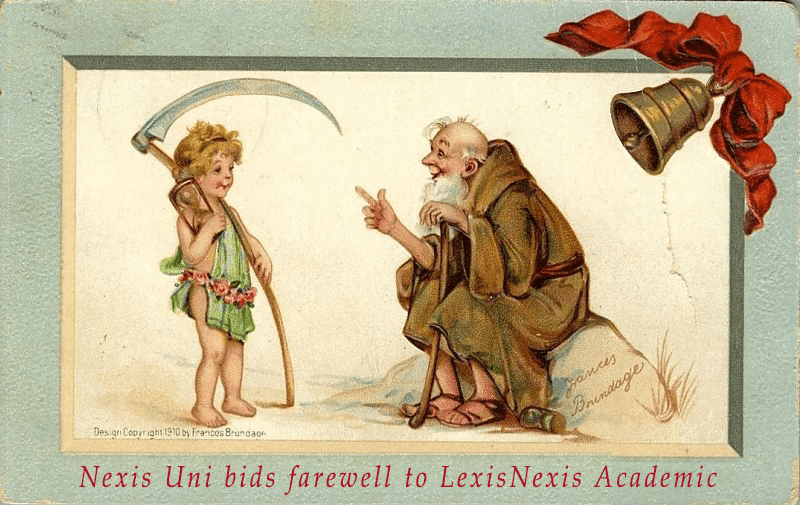
Take a peek at https://uark.libguides.com/NEXIS for a preview of 2019!
Here are some of the new Nexis Uni features:
Simplified search box
Nexis Uni greets you with a really big search box. Click the down arrow to expand the search segments or filters.
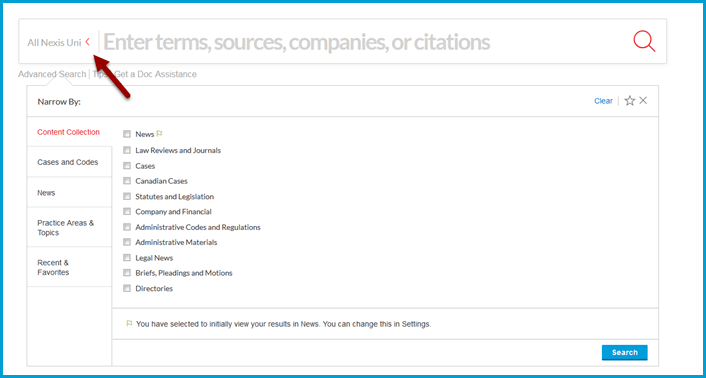
Guided Search
Or drop down to the bottom third of the main page to find Guided Search. Note that for publication searching, place your cursor in the Publication search box. As you type, a list of possible publication matches will appear.
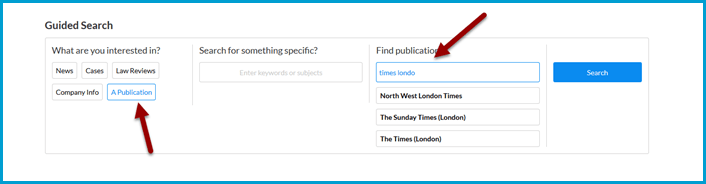
Company Dossier
Company Dossier, which offers financials and analysis on more than 80 million global companies, can be found under the “Business” image at the lower left of the screen. Company Dossier allows you to build a list of companies for comparison. by filtering for criteria such as sales revenue, geographic location, business sector, and more. See this Research Guide from St. Mary’s University for more detailed Company Dossier tips.
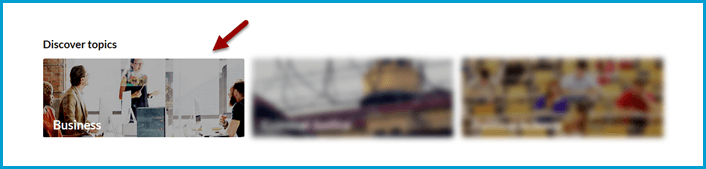
Get a Case: Finding Legal Documents
Nexis Uni has court decisions back to the 18th century, with Arkansas Supreme Court decisions back to1837. There are several ways to get to them.
Perhaps the easiest route is to click on the “Get a Doc Assistance” link on the home page for a menu-driven module to find court cases, bills, regulations, and other documents by citation, party name, jurisdiction, and docket number.
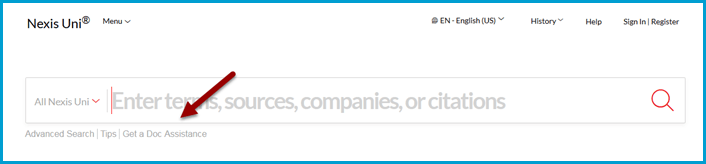
You can also use the Guided Search for “Cases” and input the information you have in hand to locate a decision. Note that the dagte limiters are a bit finicky; it may be easier to filer your results set after obtaining the first big set of results.
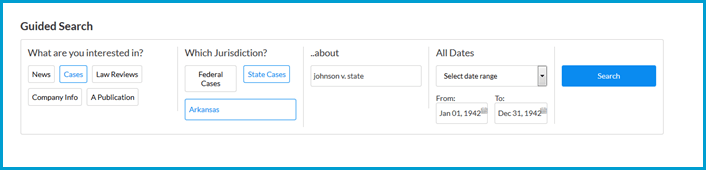
Have a citation in hand? The Advanced Search option offers a citation search.
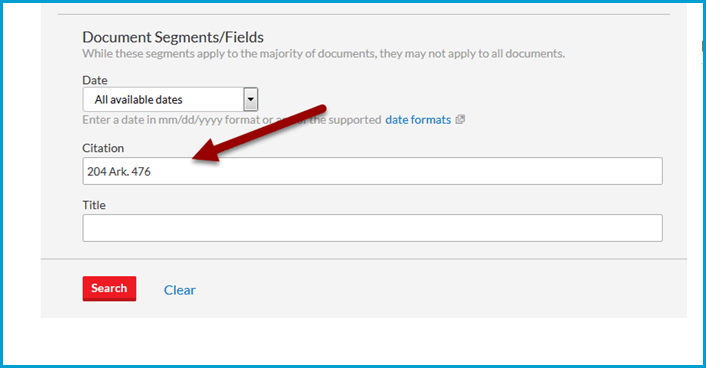
Locating Sources
Go to the top Menu and then “All Sources” to search or browse source titles.
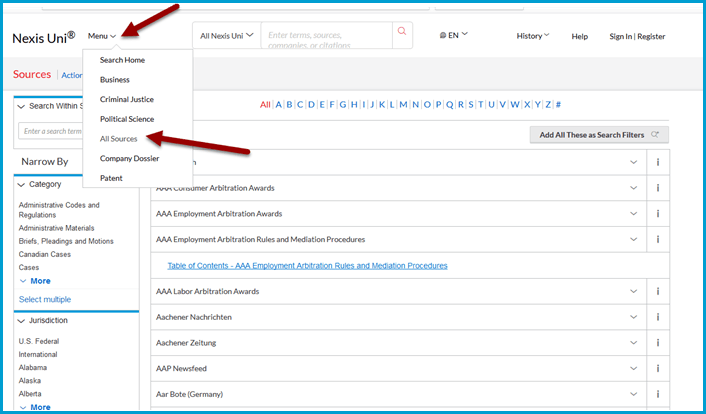
The geographical limiter is titled “Jurisdiction.” Looking for news sources from Africa? Change the category to “news” and jurisdiction to “International” and then filter that set for “Africa.” The “i” in the right column will provide information about the dates of coverage and update schedule.
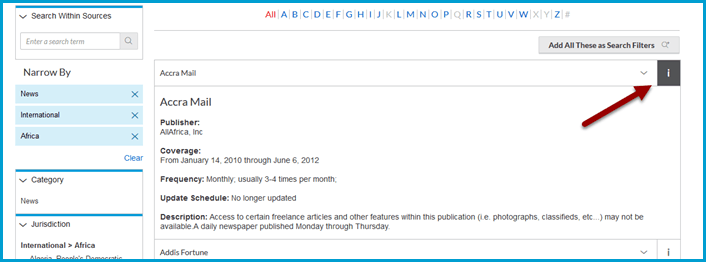
Links to Specific Titles
Unlike many databases, where a journal-level link will take you to a list of available issues by date, a link to a publication in Nexis Uni will land on a search page for words within that specific title. This is similar to the behavior in LexisNexis Academic but the publication title is very subtle and easy to miss.
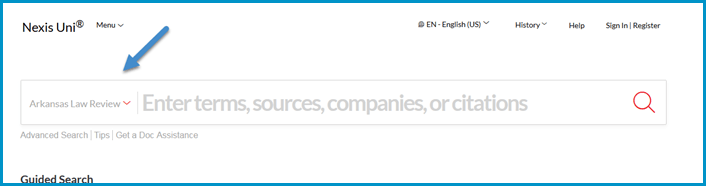
You can also opt for an Advanced Search within the publication, which will allow you to combine terms or search in specific fields. Just be sure to click the Add button to add search terms to your query.
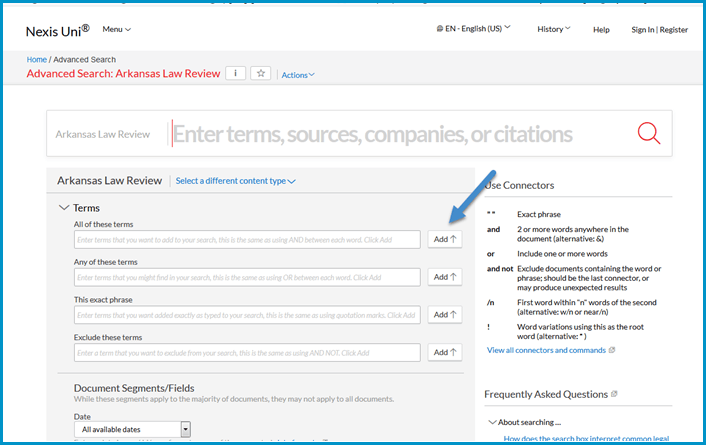
Working with Search Results
Use the left menu filters to winnow down large results sets. The news category is the default so you may need to change your search to a different type of document, even if you started with a different kind of search.
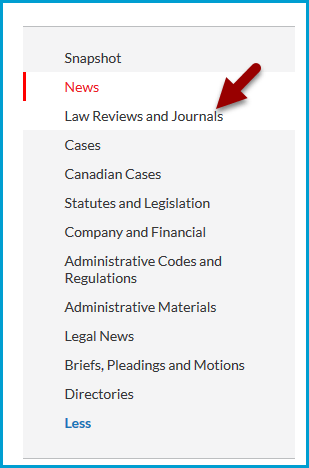
Additional filters include publication date, publication (source), language, industry, and a new filter for “negative news.”
Registering for a Personal Nexis Uni Account
Create a personal account on Nexis Uni by clicking the Sign In / Register link at the upper right of the screen and then completing the “Create a Profile Now” tab.
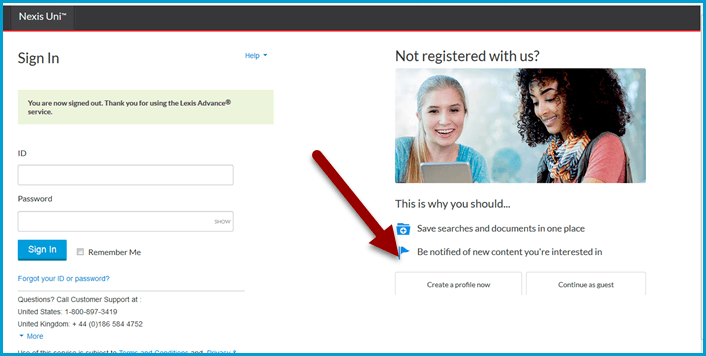
Creating a personal account allows you to save and annotate documents in folders, set up search alerts to be notified of new content matching your criteria, share folders with other users, and tag favorite items.
Read more about registering for an account and more about account features.
Saving / Exporting / Emailing
Even without a personal account, you can mark records for printing, emailing or export to Google Drive or to a citation manager. Whiel Nexis Uni does not export directly to RefWorks or EndNote, you can export citations as an RIS file, which can then be imported into the citation manager of your choice.
Tips, Tricks and Gotchas
- Visit the Nexis Uni Support Page for tip sheets, videos, and search guides.
- The “news” category is selected by default. If you aren’t seeing correct search results, check the publication category filter.
- In Advanced Search, you must click the “Add” button to add your search terms to the main search box.
- When using the calendar date picker, you can’t just type in a date. Choose the year first, and then the month and day.
- About those pictures for Criminal Justice and Political Science: we know. What are they thinking?
