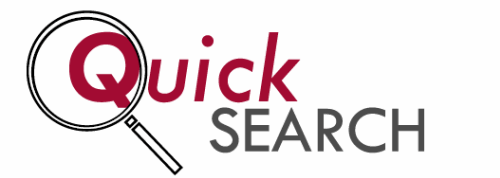 QuickSearch, the Libraries’ “everything bagel” search across books, articles, theses, conference proceedings, videos, and more, has a few updates for 2022.
QuickSearch, the Libraries’ “everything bagel” search across books, articles, theses, conference proceedings, videos, and more, has a few updates for 2022.
Facets and Filters
- Limiting your search results is now much easier and more straightforward. Choose the limits you wish to apply and the search is instantly re-run to your specifications. No more “apply” button and extra clicks.
- “Add results beyond your library’s collection” is now on the left of the screen. Read more about “add results.”
- Search for a format type or use the scroll bar to see more options.
- Preset date filters for 1, 3, 5 and 10 years make locating the most recent publications a snap. Or use the pencil icon to set a custom date range.

New Search Options
In Advanced search, you can search for publications by ERIC document number, PMID (PubMed ID), or ORCID.
Note that not all citations in Summon will have these identifiers. ORCIDs are not available in all records even when an author has an ORCID.

Search Results
- Icons designating online availability, peer-reviewed status, and open access status have moved to the upper right of the record
 Icons for online availability, peer-review, and open access
Icons for online availability, peer-review, and open access - The icon for saving search results now looks like a bookmark, rather than a folder. Once you have saved items, you will see a bookmark icon on the upper right of the screen. Click the saved items icon to print or email your results or to save them to a citation manager such as EndNote.
Remember that QuickSearch search results cannot be saved from one session to another.

Saving items in QuickSearch
For More Information
Want to know more about QuickSearch? Browse our FAQs or Ask Us.
